Introduction:
Spring Boot has revolutionized Java development by streamlining the creation of production-ready applications. In this tutorial, we’ll guide you through building a simple Spring Boot web application, from project setup to running it locally.
Prerequisites:
- Java Development Kit (JDK): Make sure you have Java installed on your system. You can check by running
java -versionin your terminal. - Maven: Maven is a build automation tool that we’ll use to manage our project. If you don’t have it, you can download it from https://maven.apache.org/download.cgi.
Step 1: Project Initialization with Spring Initializr
- Open your web browser and navigate to https://start.spring.io/.
- Choose the following options:
- Project: Maven
- Language: Java
- Spring Boot Version: (Latest stable version)
- Project Metadata:
- Group: (Choose a unique group ID, e.g.,
com.yourcompany) - Artifact: (Choose a project name, e.g.,
mywebapp) - Packaging: Jar
- Java Version: (Choose your preferred version)
- Group: (Choose a unique group ID, e.g.,
- In the “Dependencies” section, search for and add the following dependencies:
- Spring Boot DevTools: This provides useful development-time features like automatic restarts.
- Spring Web: This is essential for building web applications.
- Click on the “Generate” button. This will download a ZIP file containing your Spring Boot project.
Step 2: Extract and Explore Your Project
- Extract the downloaded ZIP file to your desired location.
- Open the project in your favorite IDE (e.g., IntelliJ IDEA, Eclipse).
Step 3: Run Your Spring Boot Application
You have two options to run your application:
Option 1: Using Maven
- Open your terminal and navigate to the project’s root directory.
- Run the following command:Bash
mvn spring-boot:run
Option 2: Using Maven Wrapper (mvnw)
- If you’re on Windows, run:
Bash
mvnw.cmd spring-boot:run - If you’re on macOS or Linux, run:
Bash
./mvnw spring-boot:run
Accessing Your Application
Once your application starts successfully, you should see a message in the terminal indicating the port it’s running on (usually 8080). Open your web browser and navigate to http://localhost:8080. You should see a basic “Whitelabel Error Page,” confirming that your application is up and running.
Next Steps
Now that you have a basic Spring Boot web application running, you can start building upon it. Here are some ideas:
- Create Controllers: Add controllers to handle incoming requests and return responses.
- Define Routes: Map different URLs to your controllers.
- Design Views: Use templates (e.g., Thymeleaf) or build a frontend with JavaScript to create the visual aspects of your application.
- Connect to Databases: Integrate with databases to store and retrieve data.
Let me know if you’d like a more detailed guide on any of these topics!
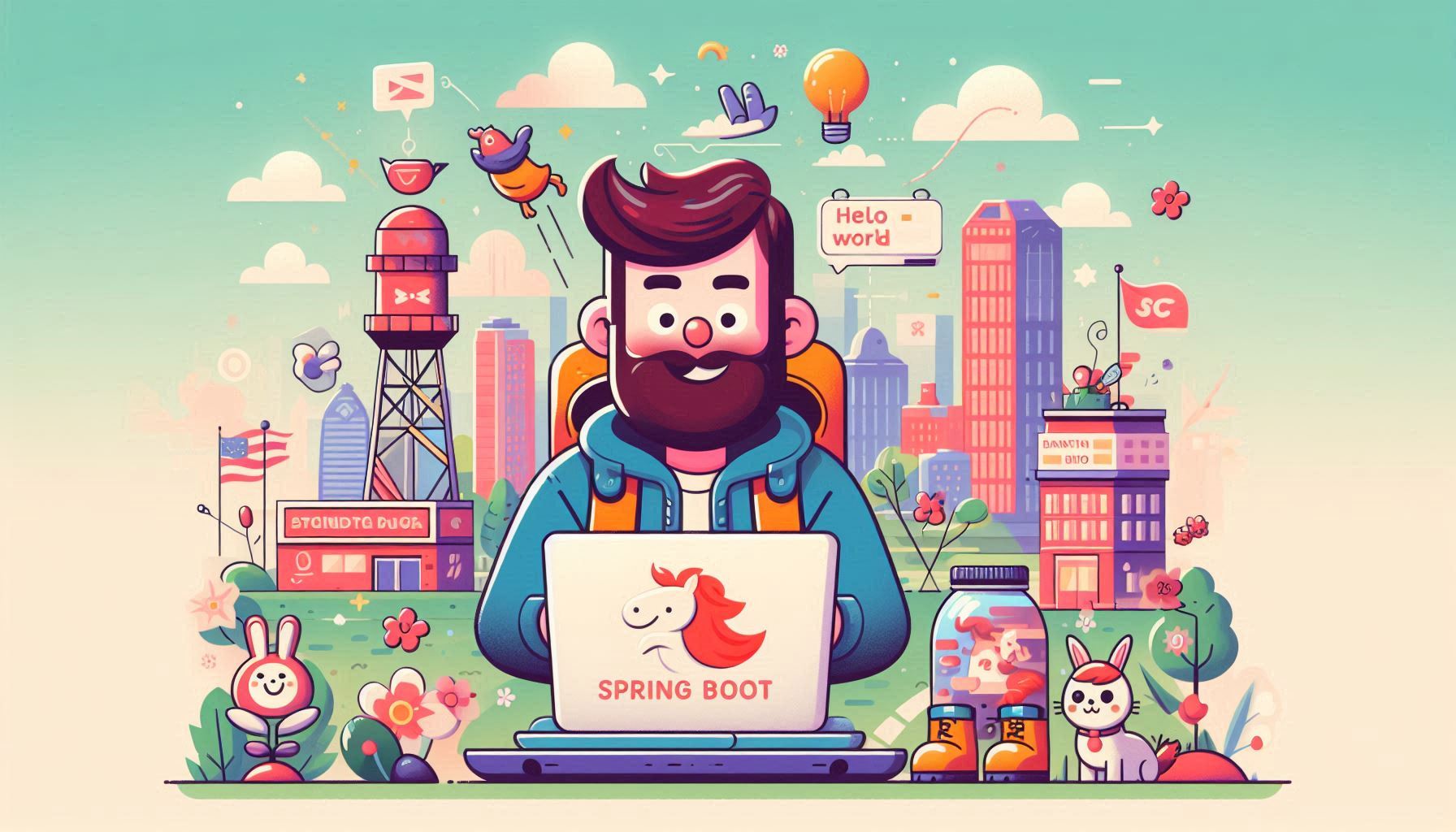
Leave a Reply